ADOBE INDESIGN
This excellent InDesign CS6: Essentials course will teach you how to efficiently design page layouts for print or screen, starting with the basics of the program and interface, then moving into more advanced topics. The course has been created by an expert instructor with years of experience, as you can imagine, you will be given an abundance of insider knowledge and tips.
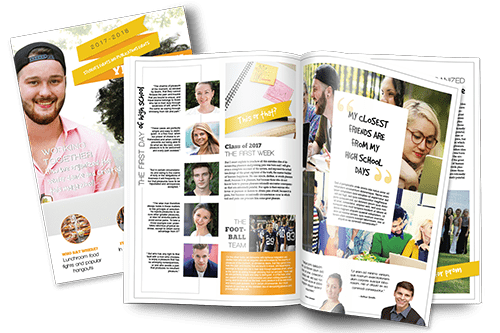
Adobe InDesign course, progressing from beginner to advanced.
This curriculum is designed to take students from introductory concepts to expert-level techniques in layout design, document setup, and advanced publishing features.Course Overview:
Duration: 12–16 weeks Level: Beginner to Advanced Prerequisites: None for the beginner section; intermediate computer skills for advanced topics. Goals: Equip students with foundational and advanced skills in InDesign for professional design, layout, and publishing. By the end, students will have the skills to design complex, multi-page documents, digital publications, and interactive PDFs.Module 1: Introduction to Adobe InDesign (Weeks 1–3)
- Getting Started with InDesign
- Overview of InDesign’s purpose and applications in graphic design.
- Exploring the InDesign interface: Toolbar, Control Panel, and panels.
- Customizing the workspace for personal workflow preferences.
- Setting Up Documents and Pages
- Creating new documents and choosing preset sizes.
- Setting up margins, columns, bleed, and slug areas.
- Understanding Master Pages and their applications for consistency across multiple pages.
- Basic Drawing and Shape Tools
- Drawing and modifying basic shapes like rectangles, ellipses, and polygons.
- Using the Selection and Direct Selection tools to adjust shapes.
- Understanding stroke and fill, including color and gradient options.
- Managing Layers and Object Arrangements
- Organizing content with layers, locking, and hiding objects.
- Aligning, distributing, and grouping objects for effective layout design.
- Working with text and object wrapping.
Module 2: Text and Typography (Weeks 4–6)
- Text Frames and Flowing Text
- Creating and resizing text frames.
- Threading text across multiple frames and linking frames for multi-page documents.
- Adjusting frame properties like columns, padding, and text insets.
- Typography Basics and Paragraph Formatting
- Exploring font types, font sizes, and color.
- Adjusting character spacing (kerning and tracking) and line spacing (leading).
- Aligning text, working with bullet points, and creating simple lists.
- Styles for Consistency
- Creating and applying Paragraph and Character Styles.
- Using Nested Styles for complex text formatting.
- Creating Object Styles to apply consistent effects and properties.
- Advanced Typography Techniques
- Using the Glyphs panel for special characters.
- Adding drop caps, custom indents, and text shadows.
- Advanced text options, including GREP styles and text variables.
Module 3: Working with Images and Graphics (Weeks 7–9)
- Importing and Managing Images
- Placing and resizing images within frames.
- Working with the Links panel to manage image files.
- Using frame fitting options to control how images display.
- Creating and Editing Graphics
- Drawing custom shapes using the Pen Tool and Pathfinder options.
- Modifying vector paths and combining shapes for custom designs.
- Applying gradient fills, textures, and effects to shapes and frames.
- Advanced Graphics and Effects
- Using the Effects panel to apply shadows, feathering, and glows.
- Creating and managing gradients, transparency, and blend modes.
- Exploring clipping paths and text wrapping around images.
Module 4: Complex Layouts and Multi-Page Documents (Weeks 10–11)
- Master Pages for Advanced Layouts
- Creating and applying multiple Master Pages for consistency.
- Using Master Page overrides and page numbering.
- Creating custom Master Page layouts with different guides and columns.
- Working with Tables and Data
- Creating tables for structured data.
- Formatting tables, cells, and adding graphics to table cells.
- Importing and updating data from external files (e.g., Excel).
- Multi-Page Document Features
- Setting up automatic page numbers and section markers.
- Working with the Book panel for long documents.
- Managing document styles for consistency across multiple files.
Module 5: Interactive and Digital Publishing (Weeks 12–13)
- Creating Interactive PDFs
- Adding hyperlinks, buttons, and interactive elements to PDFs.
- Using the Animation and Timing panels for basic animation effects.
- Adding page transitions for smoother digital reading.
- Working with Digital Publishing Features
- Understanding the interactive options for EPUB and HTML export.
- Creating slide shows and pop-ups with the Object States panel.
- Exporting and previewing interactive documents for web use.
- InDesign’s Publishing Capabilities
- Using Publish Online for web-based sharing.
- Exporting documents for social media, web, and mobile devices.
- Optimizing image quality and size for online distribution.
Module 6: Advanced Techniques and Automation (Weeks 14–16)
- Using GREP for Advanced Text Styling
- Introduction to GREP styles and their applications.
- Creating automated style rules for complex text patterns.
- Practical GREP examples for editorial workflows.
- Data Merge for Automated Layouts
- Setting up Data Merge for document automation.
- Importing CSV or TXT files for bulk text and image placeholders.
- Generating templates for business cards, product catalogs, and mailing labels.
- Preparing for Print and Advanced Exporting
- Preflighting documents to check for errors.
- Exporting with bleed, crop marks, and color profiles for print.
- Exporting files for various formats (PDF, JPEG, EPS, and EPUB).
- Final Project: Comprehensive Multi-Page Design
- Combining all skills learned to create a complex project (e.g., magazine, catalog, or interactive PDF).
- Applying professional-grade layout design and consistency techniques.
- Final project review, feedback, and discussion of best practices.
Assessment and Wrap-Up:
- Final Assessment: Submission and critique of the final project, applying learned skills across the course.
- Portfolio Development Tips: Guidance on how to curate and showcase InDesign projects.
- Resources and Continued Learning: Additional tools, resources, and learning opportunities for professional development.
This course outline offers a full-spectrum approach to Adobe InDesign, from beginner basics to advanced techniques, interactive features, and professional publishing. Let me know if you’d like to go deeper on any specific topic!
